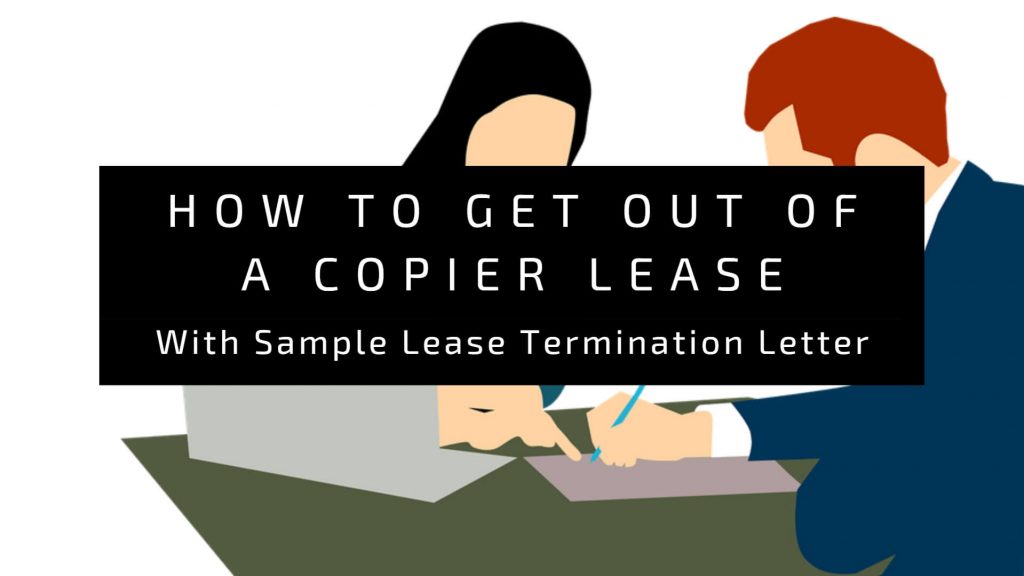Last Updated on September 1, 2024

Are you tired of dealing with paper jams on your photocopier?
As a vital piece of office equipment, photocopiers help us create multiple copies of crucial documents with ease. But a paper jam can bring your productivity to a grinding halt.
Don’t fret, though! In this article, I’ll show you how to fix and prevent paper jams and what to do when they inevitably occur. Keep reading to learn more.
Fixing Paper Jams
If you do encounter a paper jam, don’t panic. Here’s what to do:
- Turn off the Photocopier: The first step is to turn off the copier and unplug it from the power source. This will prevent any damage to the machine and keep you safe from electrical hazards.
- Locate the Jam: Look for the jammed paper. It may be visible from the paper tray or inside the machine. Gently pull out any visible paper, being careful not to tear it.
- Open the Paper Path: If you can’t see the jammed paper, you may need to open the paper path. Follow the manufacturer’s instructions for your specific photocopier to do this.
- Remove the Jammed Paper: Once you’ve located the jammed paper, carefully remove it from the machine. Be sure to remove all pieces of paper to avoid future jams.
- Restart the Photocopier: Once you’ve removed the paper jam, plug the photocopier back in and turn it on. Test the machine by making a copy to ensure it’s functioning properly.
Preventing Paper Jams
Preventing paper jams is essential to keep your photocopier running smoothly. Here are a few tips to help you avoid them:
- Use the Right Paper: Make sure you’re using the right type of paper for your photocopier. Check the manufacturer’s recommendations for the type and size of paper to use, and make sure the paper is loaded correctly. Learn the different types of copier paper & their usage
- Keep the Photocopier Clean: Regularly clean your photocopier to avoid the buildup of dust and debris that can cause paper jams. Use a soft, dry cloth to wipe down the machine, paying special attention to the paper tray, rollers, and scanning glass.
- Avoid Overloading the Paper Tray: Don’t overload the paper tray with too much paper. Follow the manufacturer’s recommendations for the maximum number of sheets that can be loaded at once.
- Regular Maintenance: To keep your photocopier in good working order and avoid paper jams, it’s important to perform regular maintenance. Here are a few tips:
- Clean the Photocopier: Clean the machine regularly, paying special attention to the paper tray, rollers, and scanning glass.
- Replace Toner and Drums: Replace the toner and drums as needed to ensure high-quality copies and prevent jams.
- Follow the Manufacturer’s Recommendations: Always follow the manufacturer’s recommendations for paper type and loading to avoid paper jams and other issues.
Tips: Get our FREE Photocopier Maintenance Checklist to help you better maintain your copier
Summary
By following these tips, you can reduce the likelihood of paper jams and ensure that your photocopier continues to function at its best. With regular maintenance and proper use, your photocopier will be a reliable tool to help you get your work done quickly and efficiently.
If you are constantly dealing with paper jams on your photocopier, it’s possible that your copier has an underlying issue that requires professional attention. Contact us today for expert help in diagnosing and fixing any problems with your photocopier. Don’t let paper jams slow you down – let us help you get back to business.