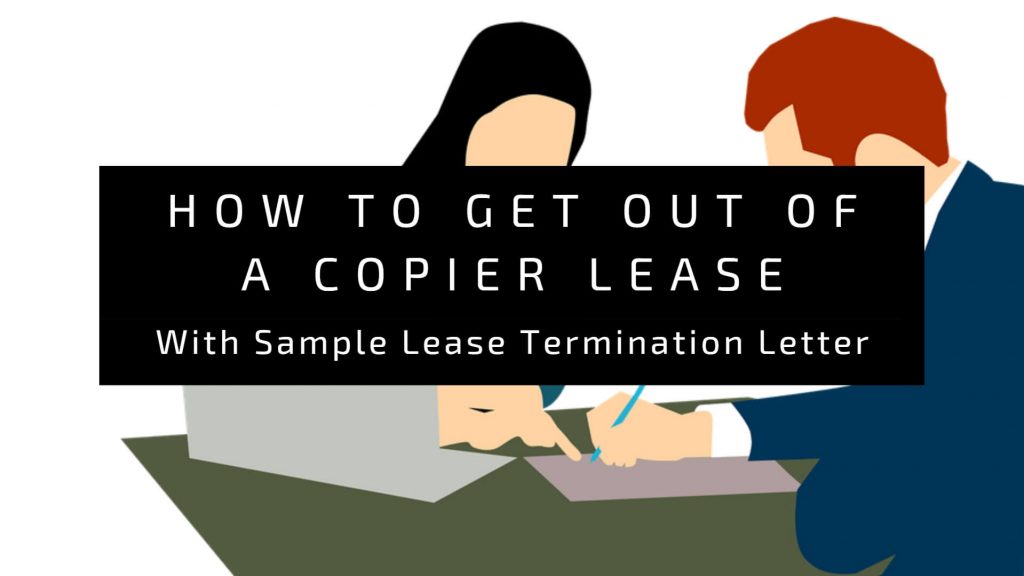Last Updated on March 8, 2024

In this article, we will help you understand the meaning of booklet printing. We will also be going into detail and discussing the various ways of booklet printing as well as the most popular kinds of booklets.
What Is The Booklet Format?
A booklet format differs depending on what you need. A typical booklet is a small book with a minimum of 4 pages and a maximum of 48 to 52 pages and a portrait/landscape size of 5.5 in x 8.5 in.
Most Common Types Of Booklets
There are many types of booklets, we will be highlighting the most common types of booklets, their features, and what kind of usage they are most suited for.
Saddle-Stitch
This is the most economical type of booklet to print. It is made with wire staples and has a minimum of 8 pages and a recommended maximum of 64. It is usually used in brochures, newsletters, and magazines.
Perfect Bound
This type of booklet has clean and crisp edges. It consists of sheets of paper held together with an adhesive. Booklets with more than 64 pages should be perfect-bound.
Spiral Coil
This is commonly used in notebooks, guides, and handbooks. The spiral coils are made from PVC plastic and come in a variety of colors.
Wire Coil
This type of booklet is similar to spirals because they have 360° rotating pages. As a result, they are a good alternative to notebooks and journals.
Related:
- How To Arrange Pages For Booklet Printing
- Guide to Booklet Binding & How to Choose The Right Binding
How To Print A Pdf As A Booklet?
Here are a few easy steps to guide you in printing your pdf as a booklet:
- Select the file you want to print and click on print.
- Select your printer.
- Choose the pages you want to print, but if you’re going to print your pages from front to back, click all.
- Click on Booklet and then print.
How To Create A Booklet On Adobe Acrobat Reader Dc
Adobe Acrobat Reader Dc is software that simplifies the printing of multiple-page PDF files as booklets using Windows or macOS.
- Open Acrobat Reader DC on your PC or Mac.
- Click on the file menu and open the folder that has the file you want to print.
- Choose the file and open it.
- The next step is to click print and select your printer.
- Choose the pages you want to print.
- Under the “Page Sizing & Handling” header, click booklet, and a sample of the document in booklet format will appear.
- From the “Booklet subset” menu, choose a duplex option.
- Choose an option from the “Binding” menu.
- Look at the preview of the booklet before printing.
- Then click on print.
How To Create Booklet In Google Docs
Here are a few steps to help guide you when creating a booklet with google docs:
- After opening google docs on your PC, two options will appear on your screen.
- Click on the personal option to see the template gallery. You can either use a booklet template or create your own.
- To create a booklet template, select the blank option at the top of the Google docs interface.
- To create the setup of your booklet, click on the file tab from the menu bar and select “page setup”.
- On your screen, you will see the page setup dialogue box, which has options for orientation, paper size, and margins.
- Set the margin fields and ensure to set the page orientation up to portrait mode.
- Next, choose the letter option for the paper size and pick the font type and size.
- Lastly, insert the headers and footers into your booklet by going to the insert tab and selecting the header, footer, and page number options.
How To Make A Booklet On Microsoft Word
These are a few steps to help you print any multiple-page DOC or DOCX document as a booklet using Microsoft word on your windows PC or desktop:
- Open Microsoft Word and select the document you want to print
- Click on the page layout tab at the top of the screen.
- At the lower right angle of the “Page Setup: panel, click on the icon.
- To change the page orientation to landscape, go to the “Multiple Pages” menu under the “Pages” header and choose “Book Fold”.
- Modify your margins and letter size.
- Click on the Paper tab and select the correct paper size for your printer.
- Select “OK” to save the document in a format that allows it to print like a booklet.
- Open the file menu and click on print to open the print dialog.
- From the printer menu, choose your printer.
- Go through the preview of the document before you print.
- Finally, select “Print” to print your booklet.
How To Print A Booklet On Mac
Sometimes navigating how to print your Pdf document as a booklet on a Mac system can be difficult, so here is an easy-to-follow guide on how to do it:
- Open the document you want to print in the “Pages” app or Word for Mac and click on File-Print.
- When the print dialog appears, click on the dropdown with its default value as PDF and select Create Booklet. This will lead you to a new window showing your document as an e-booklet.
- Select double-sided printing and click on the short edge to set the layout of the booklet binding.
- Select your preferred paper size, reorient and landscape your pages and lastly, modify for duplex printing for printers that don’t support duplex printing.
- When you’re done, simply click on print and send the document directly to the printer.
How To Print A Booklet On Windows 10
Here are a few steps to help you when printing a booklet in pdf using a Windows 10 pc or desktop:
- Firstly open print settings. Run any PDF reader app of your choice on your PC and open its home page.
- Click the open file button and select the “File” tab option to upload your PDF file to the app.
- After uploading your file, you will be led to a different interface, open the print menu by clicking on print, or you can press “Ctrl + P” to go directly to the print menu.
- On the “Print” menu, choose the printer and page size that is best suited for your booklet from the specified options. Now click on “Print Mode” and choose the “Booklet” option.
- From the booklet setting, choose your booklet subset by clicking on the booklet subset option. You have 3 options available depending on your printer. You can print Both Sides, Front Side Only, and Back Side Only.
- Click on the “Booklet” tab to select a binding option. Here you can also select the binding directions, you choose to either print the binding in the right or left direction.
- Finally, when you have adjusted all the settings to your specifications, locate the highlighted print button and click on it.
Conclusion
Booklet printing is a cost-effective and quick way to produce a handy notebook, magazine, or brochure for your various needs and events. You can find different ways to print your booklet; using your device and application of choice.
If you do not have your own device for printing, get your booklet printing done by The Copier Guy. We offer all sorts of printing services, including binding in Kuala Lumpur and Selangor. Contact us for a quote.