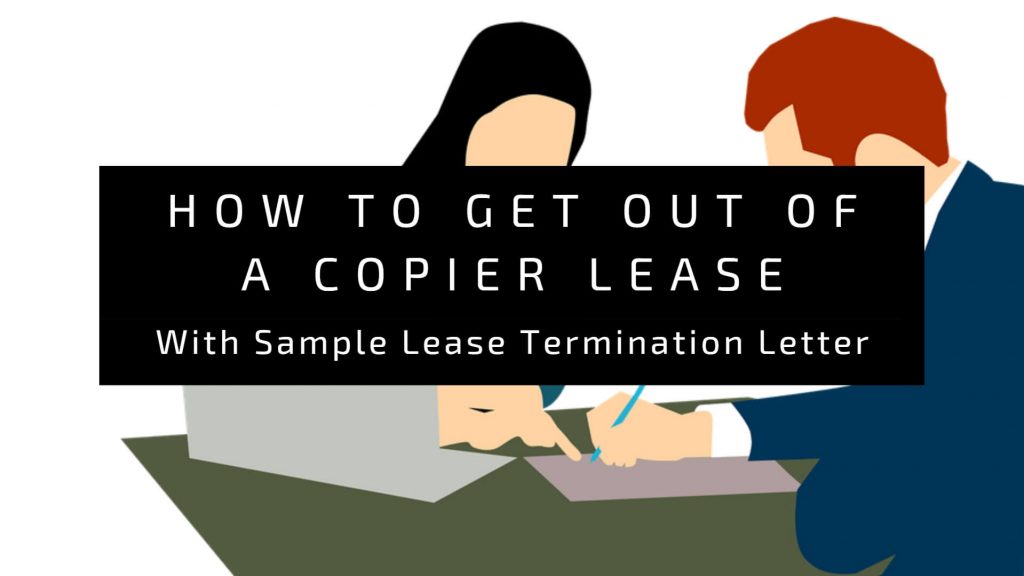Last Updated on September 1, 2024

Photocopy machines are essential tools in today’s workplace. They facilitate document duplication with speed and precision.
Whether you’re a seasoned professional or a newcomer to office equipment, understanding how to use a photocopy machine efficiently is a fundamental skill.
In this guide, we’ll show you a clear, step-by-step walkthrough of the photocopying process. This will help you use the photocopy machine with ease and confidence. Let’s dive right in.
How To Use A Photocopy Machine
1. Prepare the Photocopy Machine
Before you start making copies, ensure that the photocopy machine is prepared correctly. This step sets the foundation for smooth and error-free photocopying.
Gather Necessary Materials
Begin by collecting all the materials you’ll need for your photocopying task. Getting them ready prevents unnecessary interruptions once the photocopy process starts.
These materials typically include:
- Paper: Ensure you have an adequate supply of the correct paper size for your documents.
- Originals: Gather the documents or images you intend to photocopy.
- Staple Remover: If your originals have staples or other fasteners, have a staple remover on hand.
- Correction Fluid: In case you need to correct the originals before copying.
Check the Machine’s Status
It is very important to check the state of your photocopy machine, especially if it’s old. You should check for the ink or toner level.
If the ink is low, follow the manufacturer’s instructions to change the cartridge. Low ink will affect the quality of the duplicated documents when they come out.
Furthermore, ensure that the paper tray is loaded with enough paper. This is the essence of bringing extra clean paper.
Also, check that the paper size is correct.
Finally, don’t forget to plug the photocopy machine into a safe power source and test it.
2. Load the Paper
When loading the paper in the paper tray, adjust the tray to match the size of the paper.
You can adjust the paper guides, which are found inside the tray, to match the width and length of the paper you are using.

Source: Xerox
As you place the paper on the tray, ensure there are no folds or wrinkles.
While you should load the tray with enough paper, don’t overfill it. Doing so will cause paper jams that can affect the photocopier.
The papers should be appropriately aligned and arranged.
3. Set Copy Preferences
You can configure the machine’s settings to meet your specific needs.
Locate the machine’s control panel, usually at the front or top of the machine.
With the control panel, you can adjust the quantity, colour, and paper size.
Most modern photocopy machines have user-friendly touch screens or buttons for this purpose. So, it shouldn’t be difficult to set your preferences.
If your photocopy machine offers image quality adjustments, you can fine-tune settings like contrast, brightness, and resolution for optimal results.
4. Load Originals
You can either lift the document feeder cover or open the scanner lid, depending on the photocopier’s design.
Position the originals you want to copy, ensuring they are clean and free from creases or wrinkles.

Source: istock
The originals should be faced down on either the flatbed glass or into the document feeder tray. However, your original document should not have creases or stains because they can reflect in the duplicates.
5. Monitor the Machine During Copying
Once the machine starts copying, keep an eye on the process to ensure all is going smoothly.
Ensure that the machine is consistently feeding paper without jams. If you notice any misfeeds or paper jams, address them promptly.
For example, you can stop the machine from copying further or turn it off. Open the machine and remove the jammed paper. Then, you can continue copying again.
In some cases, an error message may be displayed on the control panel. When this happens, refer to the machine’s user manual or on-screen instructions for guidance on resolving the issue.
Another issue can be inadequate ink or toner. You can replace the old ink or toner cartridge with a new one and continue the photocopy process.
6. Finish Up
After making duplicates of the document, collect them from the output tray and inspect their quality. Ensure that they are clear, legible, and free from any unwanted defects.
You can make new copies if you are unsatisfied with the output.
When you are done, return all copy settings to default in case another person wants to use it.
Finally, it is crucial to turn off the machine completely. Turn it off from the power button to preserve the machine’s lifespan.
7. Maintenance and Cleaning
This is often an overlooked step, but it is essential. Proper maintenance keeps your photocopy machine in optimal working condition.
Clean the scanner glass and the paper feed rollers. Some machines come with instructions on how to clean them. You can follow the instructions.
Most photocopy machines have moving parts that require lubrication.
Also, occasionally, schedule maintenance by certified professionals as the manufacturer recommends. They can perform in-depth checks, adjustments, and replacements to ensure your photocopy machine operates at its best.
Conclusion
Photocopy machines are indispensable tools in offices, schools, and businesses worldwide. Hence, mastering how to use it efficiently is not only a valuable skill but also a time-saving necessity.
If you’re looking to rent a photocopy machine, look no further than The Copier Guy. We are your trusted source for quality photocopy machines and exceptional service.
Visit our website today or contact us to explore our range of products and services.