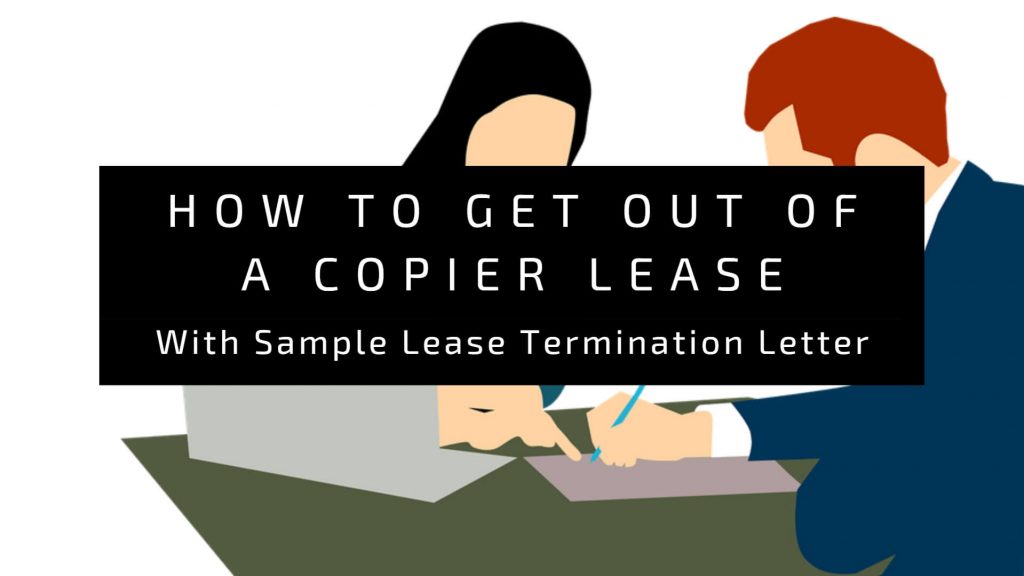Last Updated on April 15, 2024
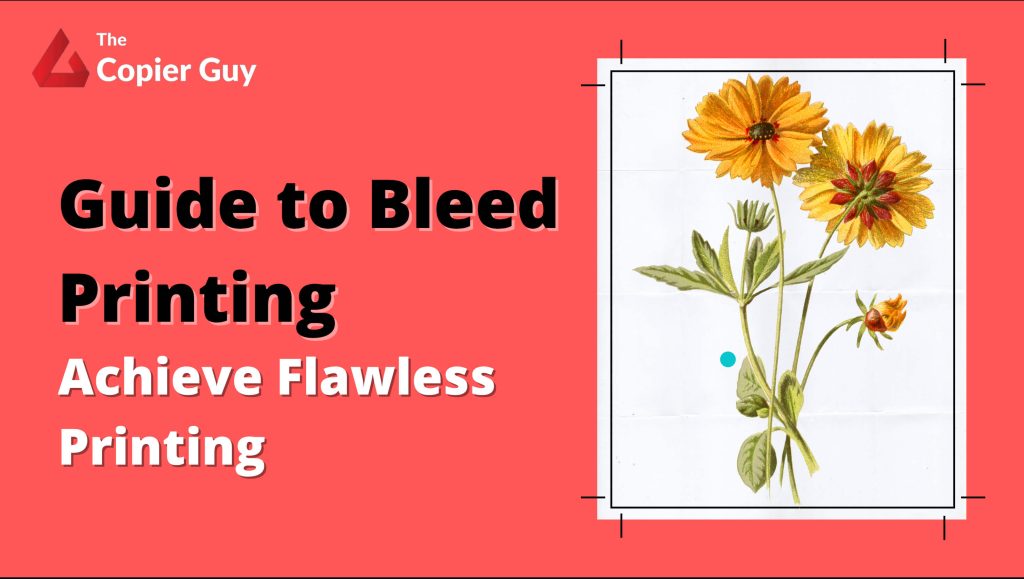
To prevent printing mishaps like unwanted white edges on business cards or designs cut off at the border, it’s crucial to grasp the concept of bleed printing.
This article serves as a guide for businesses, explaining bleed printing and its importance for achieving a professional final product.
We’ll cover everything you need to know, from when to use bleed to how to prepare your files for printing. By the end, you’ll be confident in providing print-ready materials that showcase your brand flawlessly.
What is Bleed Printing
Bleed printing is like coloring past the lines on your artwork. It adds a little extra around the edges that gets trimmed off later. This ensures your design, like a photo, reaches the very edge of your printed piece for a clean finish, without any white borders.
Why is Bleed Important in Printing
Bleed printing is crucial to avoid two unwanted outcomes:
- Unsightly white borders: During printing and trimming, even tiny shifts in the paper can leave a thin white border around the edges of your final product. Bleed provides a buffer zone that gets trimmed off, ensuring your design fills the entire intended area with vibrant colors or backgrounds.
- Chopped-off design elements: Since perfect precision isn’t always guaranteed, bleed gives printers some wiggle room when trimming. This extra area ensures your design elements, like images or backgrounds that extend to the edge, aren’t accidentally cut off, leaving your final product looking unprofessional.
When to Use Bleed Printing
Bleed printing isn’t always necessary, but it’s a lifesaver for designs that aim for a polished, edge-to-edge look. Here’s when bleed printing comes in handy:
- Full-bleed backgrounds or images: This applies to brochures, flyers, posters, and business cards where you want vibrant colors or photos to reach all the way to the edge for a seamless appearance.
- Large, solid color blocks: If your design has big areas of solid color extending to the edge, bleed printing ensures a clean, uninterrupted finish.
In contrast, bleed printing might not be critical for:
- Designs with borders: For documents like certificates or letterheads that have a white border around the content, bleed printing isn’t necessary.
- Centered text-heavy documents: If your design focuses on text in the center of the page with ample margins, bleed printing won’t significantly impact the final product.
How Much Bleed is Required?
The amount of bleed needed can vary depending on the printer, but common measurements typically range from 0.125 inches (3 millimeters) to 0.25 inches (6 millimeters).
Here’s a general guideline:
- Most printers prefer a bleed of 0.125 inches (3 millimeters) for smaller documents like business cards, postcards, and invitations.
- Larger documents like letterhead, legal paper, or pocket folders might require a slightly bigger bleed of 0.25 inches (6 millimeters) for better trimming accuracy.
This table represents the difference in size between the typical dimensions of various printed materials and the size required with bleed printing.
| Printed Materials | Standard Size (inches/mm) | Size with Bleed (inches/mm) |
|---|---|---|
| Business Card | 2.3″ x 2″ / 58.4 mm x 50.8 mm | 2.425″ x 2.125″ / 61.6 mm x 54.0 mm |
| Postcard | 4″ x 6″ / 101.6 mm x 152.4 mm | 4.125″ x 6.125″ / 104.8 mm x 155.6 mm |
| Invitation | 5″ x 7″ / 127.0 mm x 177.8 mm | 5.125″ x 7.125″ / 130.2 mm x 181.0 mm |
| Letter (Standard) Paper | 8.5″ x 11″ / 215.9 mm x 279.4 mm | 8.625″ x 11.125″ / 219.1 mm x 282.6 mm |
| Legal Paper | 8.5″ x 14″ / 215.9 mm x 355.6 mm | 8.625″ x 14.125″ / 219.1 mm x 358.8 mm |
| Pocket Folder | 9″ x 12″ / 228.6 mm x 304.8 mm | 9.125″ x 12.125″ / 231.8 mm x 308.0 mm |
How to Prepare Files with Bleed for Printing
While specific steps might differ depending on your design software, here’s a general idea of how to prepare your files with bleed for printing:
- Extend your design: During the design process, ensure your background or any elements that should reach the edge bleed into the bleed area.
- Add crop marks: Most design programs allow you to add crop marks. These are thin lines indicating the final trimmed size of your document, guiding the printer where to cut.
- Export with bleed: When saving or exporting your file for printing, check the export options for a setting like “bleed” or “include crop marks.” Make sure this option is selected to ensure your bleed area gets included in the final file.
For simpler design programs: If you’re using software like Canva, some offer exporting or downloading options with bleed already included in the PDF settings. Explore your program’s specific features to find the most suitable option.
No Bleed Printing vs. Bleed Printing
While bleed printing ensures your design reaches the very edge, there’s also the option of no bleed printing. This creates a clear white border or margin around the design element (text, image, etc.) on the final product.
Here’s a breakdown of the key differences:
Bleed Printing
The design or background color extends slightly beyond the final cut size. This excess area is trimmed off later, ensuring a full-coverage, borderless look.
No Bleed Printing (Full Bleed Printing)
The design strictly adheres to the final size of the printed piece. There’s no bleed area, resulting in a white border around the design element.
Choosing Between Bleed and No Bleed
- Use bleed printing for: Designs with backgrounds or images extending to the edge for a seamless, professional look (e.g., brochures, flyers, posters).
- Use no bleed printing for: Designs with a white border as part of the aesthetic or documents where a margin is preferred (e.g., certificates, letterheads).
Here’s a simplified comparison table between Bleed Printing and No Bleed Printing:
| Bleed Printing | No Bleed Printing | |
| Definition | Extends design slightly beyond final cut size for trimming, ensuring color reaches edges. | The design stays within the final cut size, leaving a white border. |
| Appearance | Seamless, design flows to edges. | Bordered, design surrounded by white space. |
| Use Cases | Full-coverage designs (brochures, posters, business cards with full-bleed elements). | Designs with intentional white borders (certificates, letterheads). |
| Preparation | The design file includes a bleed area (1/8″ to 1/4″ extra). | The design file matches the final size, with no extra area. |
| Trimming | The excess bleed area is trimmed after printing. | Trimming is simpler, but precision is still needed for even margins. |
| Pros | No risk of white edges, and a professional finish. | Easier design, ideal for white border aesthetics. |
| Cons | Requires more precision in design, and cutting is slightly more expensive. | Risk of uneven white borders and design limitations at edges. |
Conclusion
Understanding bleed printing empowers you to achieve a polished and professional final product for your printed materials. By incorporating bleed into your design workflow and following the tips provided, you can avoid unsightly white borders and ensure your design elements reach all the way to the edge for a clean, impactful look.
Remember, a little extra planning goes a long way. If you’re unsure about bleed requirements or have any questions about printing your project, don’t hesitate to reach out to the experts!
Here at The Copier Guy, we offer a wide range of printing services and expert advice. We’re happy to help you determine the exact bleed amount needed for your specific project, ensuring a flawless final product that exceeds expectations. Contact us today and let’s get started on creating stunning printed materials that make a lasting impression!